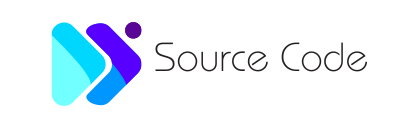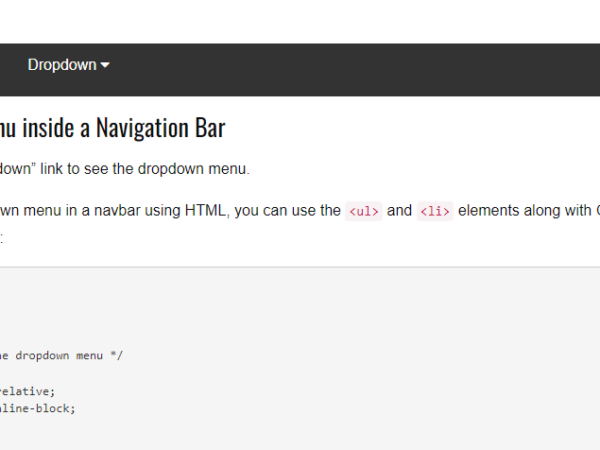Dropdown Menu in Navbar
<!DOCTYPE html>
<html>
<head>
<meta name="viewport" content="width=device-width, initial-scale=1">
<link rel="stylesheet" href="https://cdnjs.cloudflare.com/ajax/libs/font-awesome/4.7.0/css/font-awesome.min.css">
<style>
.navbar {
overflow: hidden;
background-color: #333;
font-family: Arial, Helvetica, sans-serif;
}
.navbar a {
float: left;
font-size: 16px;
color: white;
text-align: center;
padding: 14px 16px;
text-decoration: none;
}
.dropdown {
float: left;
overflow: hidden;
}
.dropdown .dropbtn {
cursor: pointer;
font-size: 16px;
border: none;
outline: none;
color: white;
padding: 14px 16px;
background-color: inherit;
font-family: inherit;
margin: 0;
}
.navbar a:hover, .dropdown:hover .dropbtn, .dropbtn:focus {
background-color: red;
}
.dropdown-content {
display: none;
position: absolute;
background-color: #f9f9f9;
min-width: 160px;
box-shadow: 0px 8px 16px 0px rgba(0,0,0,0.2);
z-index: 1;
}
.dropdown-content a {
float: none;
color: black;
padding: 12px 16px;
text-decoration: none;
display: block;
text-align: left;
}
.dropdown-content a:hover {
background-color: #ddd;
}
.show {
display: block;
}
</style>
</head>
<body>
<div class="navbar">
<a href="#home">Home</a>
<a href="#news">News</a>
<div class="dropdown">
<button class="dropbtn" onclick="myFunction()">Dropdown
<i class="fa fa-caret-down"></i>
</button>
<div class="dropdown-content" id="myDropdown">
<a href="#">Link 1</a>
<a href="#">Link 2</a>
<a href="#">Link 3</a>
</div>
</div>
</div>
<h3>Dropdown Menu inside a Navigation Bar</h3>
<p>Click on the "Dropdown" link to see the dropdown menu.</p>
<script>
/* When the user clicks on the button,
toggle between hiding and showing the dropdown content */
function myFunction() {
document.getElementById("myDropdown").classList.toggle("show");
}
// Close the dropdown if the user clicks outside of it
window.onclick = function(e) {
if (!e.target.matches('.dropbtn')) {
var myDropdown = document.getElementById("myDropdown");
if (myDropdown.classList.contains('show')) {
myDropdown.classList.remove('show');
}
}
}
</script>
</body>
</html>
Example
Dropdown Menu inside a Navigation Bar
Click on the “Dropdown” link to see the dropdown menu.
To create a dropdown menu in a navbar using HTML, you can use the <ul> and <li> elements along with CSS for styling. Here’s an example:
<!DOCTYPE html>
<html>
<head>
<style>
/* CSS for the dropdown menu */
.dropdown {
position: relative;
display: inline-block;
}
.dropdown-content {
display: none;
position: absolute;
background-color: #f9f9f9;
min-width: 160px;
box-shadow: 0px 8px 16px 0px rgba(0,0,0,0.2);
z-index: 1;
}
.dropdown:hover .dropdown-content {
display: block;
}
</style>
</head>
<body>
<nav>
<ul>
<li><a href="#">Home</a></li>
<li><a href="#">About</a></li>
<li class="dropdown">
<a href="#">Services</a>
<ul class="dropdown-content">
<li><a href="#">Service 1</a></li>
<li><a href="#">Service 2</a></li>
<li><a href="#">Service 3</a></li>
</ul>
</li>
<li><a href="#">Contact</a></li>
</ul>
</nav>
</body>
</html>
In this example, the “Services” menu item has a dropdown menu with three sub-items: “Service 1,” “Service 2,” and “Service 3.” When the user hovers over the “Services” menu item, the dropdown menu appears.
The CSS part of the code defines the styles for the dropdown menu. The .dropdown class is applied to the parent <li> element of the dropdown menu, and the .dropdown-content class is applied to the <ul> element that contains the sub-items.
Feel free to customize the CSS styles as per your requirements to match your website’s design.